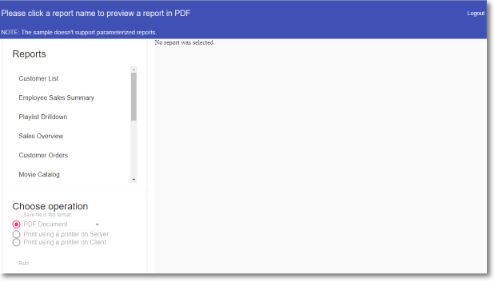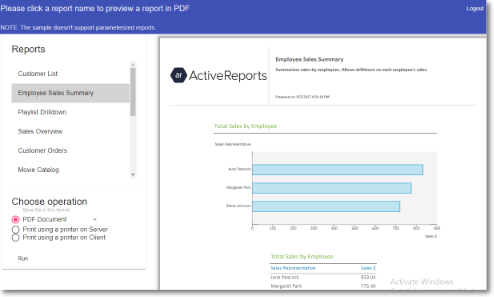The ActiveReports Server installation includes a REST API sample for Angular 4 that you can find in:
C:\ActiveReports 12 Server\SDK\Samples\Angular REST API Sample
This sample is also part of the ActiveReports Server Samples project that you can find in:
C:\ActiveReports 12 Server\SDK\Samples
The REST API sample demonstrates how to call the most frequently used REST API methods in your application linked to ActiveReports Server.
To run the sample
-
Open the command prompt window, type the following and press enter :
cd C:\ActiveReports 12 Server\SDK\Samples\Angular REST API Sample - Execute the below command to start installing the package and link dependencies:
yarn install -
After the installation is finished, run the following command to compile the package and start the server.
yarn start -
After the compilation is successful, open http://localhost:54512/ in browser.
To work with the sample
- When you open the browser, following login screen appears:
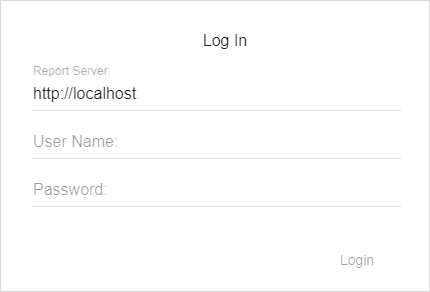
- Enter the login information. Following RestfulAPI sample window appears:
- Click a report from the list of reports to preview it in the right pane.
- This sample does not support parameterized reports.
- Internet Explorer 9 and 10 browsers are not supported by this sample.
When a report is opened for preview, you can choose one of the following operations to perform on the report.
Save as
You can choose from the following available formats to save your report. When you click the Run button, the report is saved in the selected format.
- PDF Document - The rendering is performed with the following options.
- Application: ActiveReports Server
- Author: ActiveReports Server
- OptimizeStatic: False
- Word Document - The rendering is performed with the following options.
- Author: ActiveReports Server
- FileFormat: OOXML
- Image File- The rendering is performed with the following options.
- Compression: Lzw
- ImageType: TIFF
- MHTML Web archives - The rendering is performed with the following options.
- MhtOutput: True
- Excel Workbook - The rendering is performed with the following options.
- MultiSheet: False
Print using a printer on server
When you click the Run button with the selected Print option, the following window appears. Select the Server printing options and click Print.
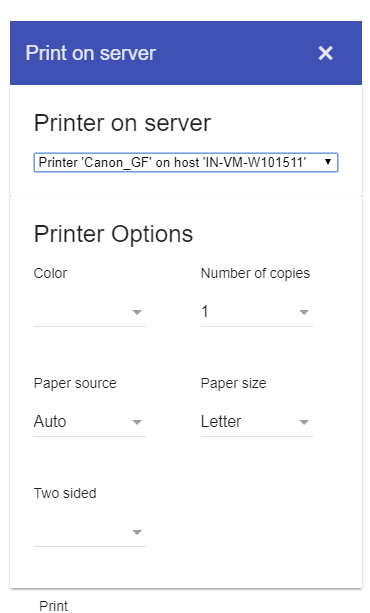
Print using a printer on client
When you click the Run button with the selected Print option, the following window appears. Select the Server printing options and click Print.
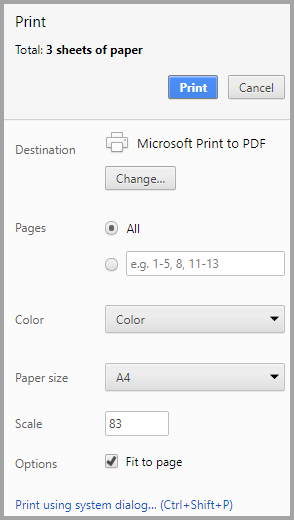
For the ActiveReports Server REST API documentation, please see http://arhelp.grapecity.com/webhelp/AR12Server/WebAPI/index.html.